After building up your QuickBooks integration and publishing your app on the QuickBooks app store at Apps.com, you’re excited and ready to take the next step. That next step is marketing. Before you overwhelm yourself trying to come up with marketing strategies, there’s one go-to source that will be your best marketer – your customers.
There’s no better way to start marketing your app than getting feedback from your customers who already love the app and support you. Their great reviews greatly influence how customers shop.
But, how exactly do you go about getting them to write these reviews, and how do you handle the reviews once they’re out there for the world to see? Here are some key strategies for you to implement in order to get the reviews you want and the results you need to market your app and grow your practice.
How to get reviews
To get reviews for your app, the best way is simply asking for them directly, at the right time and in the right way. This is key because if the reviewer feels annoyed by the process, or pushed too hard at the wrong time, they may not write a review, or worse, they may write a negative or less than enthusiastic review.
However you ask, make sure you make your request simple, clear, and easy for the customer to take action. Check out these docs that describe our policies on inviting, approving, and responding to reviews.
When to ask
Deciding when to ask for reviews is all about timing and logic. You want your customers/reviewers to be in the right headspace and actually want to share their feedback and write a positive review. Thus, it needs to happen organically, but with intention from your end.
The best time to ask is after the customer has had a good experience with your app. For example, when a customer converts from trial to paid subscription, you could trigger an email that welcomes them and asks them to write a review. Or, perhaps when a customer has a positive experience with your support staff, ask them to write a review.
If you send a regular email message to your customers, you can include a request and link. Think about the times of customer interaction with you and your staff, as well as the ways customers use your app, to identify the best times to make the request.
How to ask
You can make your request via email, a pop-up on your website, or directly during a support chat or call. Direct those who’ve had a positive experience to the Apps.com review page; direct those who have an issue back to your website for support or to provide feedback privately. Ask them:
Is [Name of your App] working well for you?
Give them two options. If they click:
- Yes: Then it’s time to ask: Would you share your feedback in a review on Apps.com? Provide 2 options: “Maybe later” and “OK”.
- Not really: Direct them to an option on your website where they can leave their feedback and be contacted by you, or direct them to your support channel.
You’ll find that more customers will take the time to write a review for you if you ask them directly to do so.
While you should never offer to pay for reviews, you can encourage participation by offering a prize via a contest or sweepstakes if people take the time to write a review. It’s rewarding for both of you, and can improve your relationship. To learn more about how to use a sweepstakes to encourage reviews, see these sweepstakes best practices.
Avoiding negative reviews
In a perfect world, everyone will have a great experience with your app, but the reality is that it’s only normal for problems or issues to sometimes arise. In order to put your best foot forward and be proactive, you can have a feedback area on your site that connects with customer support.
With this tool, you can quickly prevent these occurrences from turning into negative reviews. Make it easy for your customer to get the help they need and to provide feedback on usability, features, and service. And, of course, if you came up with a quick solution to their issue, encourage them to write a positive review, or follow-up review, about their experience.
DO…
- Make customer support easy to access from inside your app and on your company website
- Respond promptly to any feedback or inquiry
- Offer a way for the customer to interact with a real person
- Have an easy-to-find and comprehensive FAQ on your site
- Stay proactive on social media and answer questions and issues as they arise
DON’T…
- Send customers to a 3rd-party site for support
- Wait more than 24 hours to respond to an inquiry or complaint
- Leave an open-ended reply with no way for the customer to follow up
How are reviews managed?
After a customer writes a review, we have a screening process in place before it gets posted and sent to the public. It’s screened by the Apps.com team to weed out spam, fraudulent content, and inappropriate posts. We try to publish genuine reviews as quickly as possible, but it can take up to three days.
Replying to reviews
As reviews come in, monitor and respond to them regularly. Thank customers for good reviews, respond to issues, and answer any questions. Offer solutions to customers who have posted a negative review. While you cannot remove any reviews, you can use the negative reviews to learn from your customers and work to improve their experience overall. Remember that potential customers read these reviews and your replies, so the way you reply to a negative review can have a big impact on how much weight it has with a potential customer!
When replying to a review:
- Use a positive and helpful tone – lead by thanking the customer for their feedback
- Empathize with their situation – show that you understand their issue
- Be specific and ask for clarification if necessary
- Use screenshots or videos to illustrate your answers
- If you can’t resolve the issue right away: explain why and share any progress
- Take discussions off the review page and to the support channel. After the issue is resolved, go back to the review comment and post the resolution.
And, don’t forget to reply to the positive reviews and thank your customers for their support!
For more tips on getting great reviews on Apps.com, see this page.

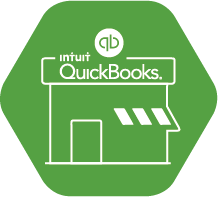
Leave a Reply